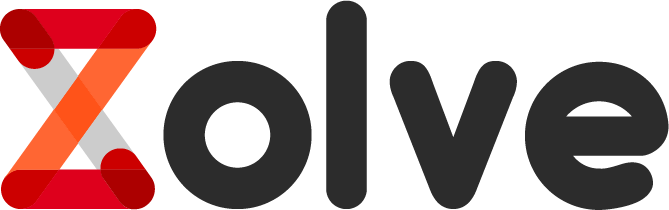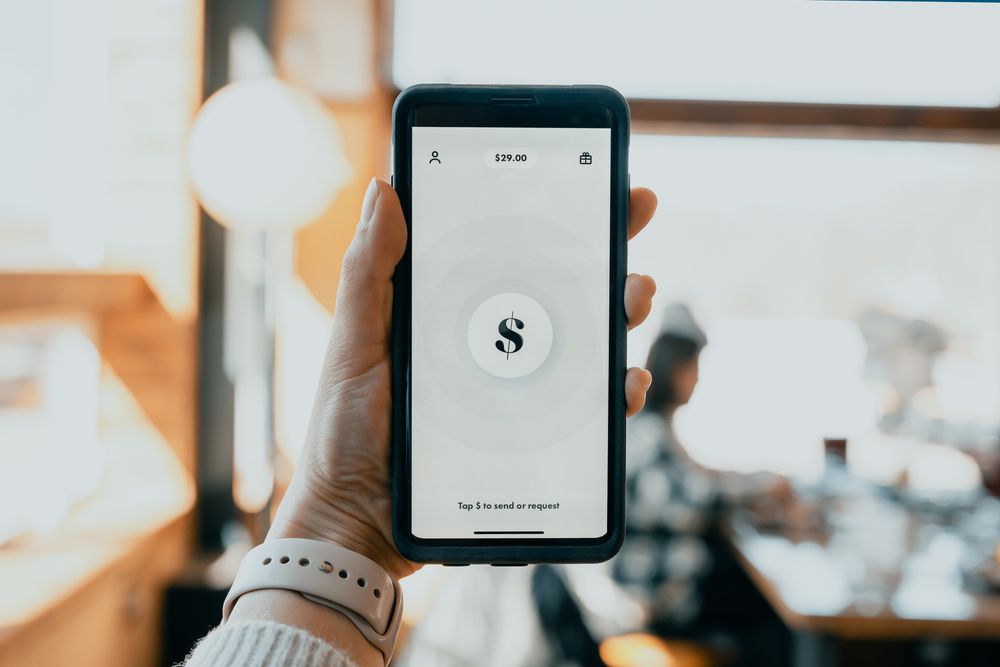Adding funds to your Zolve account is not limited to a single method, no ma'am! We have three different ways of doing that.
So sit back tight and focus. This blog will explain adding funds using third-party apps to your Zolve account.
If you've already set up your Zolve account, here's how you can load up funds and start Zolving in under 5 minutes.
1. Log in to your Zolve account on the app and tap on 'Add Money.' Select whether you want to transfer funds from an Indian account or a U.S. account.
2. You will be redirected to Wise (formerly TransferWise, our trusted partner for money transfer). You will need to create an account with Wise. You can do this via your Google account or any other email address. This shouldn't take more than 5 minutes.
*Zolve tip: Remember to copy the Wise bank account details and reference number. It will come in handy in the next 2 minutes.
3. Post account creation, select your preference of transfer.
4. Tap on 'Send' at the bottom of the screen to proceed with the fund transfer.
5. Enter the amount you would like to add to your Zolve account (in INR). You will be shown what that amounts to in USD at the bottom.
6. Enter the bank account details, account type, and address. (Remember we asked you to save the account details?)
7. Make sure that you enter the source of the funds you are transferring. Zolve and Wise both love to serve you with complete transparency.
8. Now that you have successfully created an account on Wise, it will reflect as 'Myself.' To transfer money to your Zolve U.S. account, select 'Someone else' and enter the account details of where you want to share the funds from.
9. Authenticate your mobile number via OTP.
10. Proceed to verify your information documents:
- PAN Card
- Driving License
11. Review the details of your transfer. This is a super important step so that you and Zolve are fully aligned.
- Transfer Amount
- Transfer Fees
- Current $ rate
- Date
- Recipient Name
- Recipient Account number
12. Select a transfer mode and confirm whether it's your or a joint account.
13. One last review, and that's it! Click on "I've made my bank transfer" to explore other exciting avenues on the Zolve app. You're all set.
*Bonus: You can keep track of your transfer under "All activity" on the app.
This is the first part of adding funds to your account. Now visit your bank's page (or app), initiate the transfer to your Wise account, and you're good to go!
Want to know how to add funds using Zero-fee Money Transfers from Zolve and Wire transfers? Check out:
- Zero-fee Money Transfers from Zolve
- Wire Transfers
Disclaimer: The products, services, and offerings mentioned in this blog are subject to change and may vary over time. We recommend visiting our official website for the most up-to-date information on Zolve's offerings.