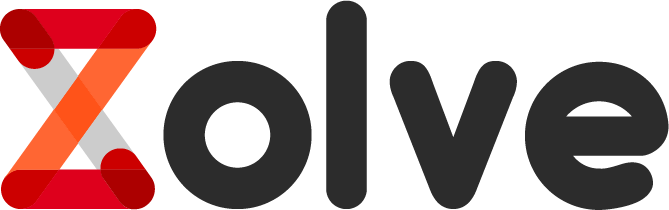Getting a visa application approved is essential when planning to travel abroad. Among such applications, there is a DS-160. It is an online form for non-immigrants. The U.S. Department of State collects essential information about your travel plans and background using this. It is to see if you meet the requirements for entry.
Submitting an accurate and complete DS-160 is obviously important. This is so because errors or omissions can lead to delays. However, sometimes mistakes get made. It's not uncommon for people to provide inconsistent data. These could be different dates or names. One of the most common mistakes people make is forgetting to save their application properly.
Zolve is here to offer you support for your visa applications. In this guide we’re going to discuss how you can fix errors in your DS-160 form.
Signs You Need to Fix Your DS-160
Here’s when you might have to fix your DS-160:
1. Application Status Update
You might receive an update indicating that you've made an error on your form. This update could also tell you that certain information is missing from your form. You need to promptly address this.
Consular officers are very particular about the information you provide. They need to rely on accurate data. Hence, you will have to correct any discrepancies that might arise.
2. Travel Notices or Alerts
You might get alerts from travel advisors. They might ask you to revisit your application. Take this very seriously. Revisit your application to verify your details. Make sure to provide correct information.
3. Post-Submission Realization
You may realize that you've made a mistake. This realization might come after you've submitted the form. Don't worry; you can still correct it. There are two-time frames available to fix the DS-160.
1. Within 30 days since submission.
2. After 30 days since submission.
Based on when you identify the issue, you would need to adopt the steps that are shared over here.
Fixing Your DS-160 Application Within 30 Days
You can fix your form easily if it's been less than 30 days since you submitted it. Here's how:
1. Head Back to the Starting Point
Open the CEAC website.
2. Retrieve Your Application
Click on the option to 'Retrieve an Application.' You'll need your application I.D. number. You'll find this in the top right corner of your original DS-160. Enter the I.D. and click 'Retrieve Application.'
3. Access and Update Your Submitted Information
You'll get some prompts or steps you'll need to follow. After following them, you'll need to choose 'Create an Application' in the next dialogue box. Now, you'll be asked some security questions. After answering them, you'll be able to unlock your submitted form. Now, you can make the necessary corrections. Make sure to double-check everything for consistency.
4. Resubmit and Get Confirmation
Once you are sure that you have fixed all the errors, you'll be asked to electronically sign the application again. After successfully doing so, you can submit the application again.
5. Keep Your New Paperwork Handy
Since you changed some parts of the form, you will receive new verification. This will also include a new bar code. Don't forget to keep a hard copy of these. You need to carry these for your final interview at the U.S. Embassy.
Fixing Your DS-160 Application After 30 Days
You won't be able to edit your application directly after 30 days. You will now have to re-upload your original application. Hence, it is important to download as well as save your initial application.
Step 1
Head back to the Consular Electronic Application Center website. Look for the section dedicated to 'DS-160, Online Nonimmigrant Visa Application.' From the dropdown menu, choose the specific embassy. Then, click on the tab labeled 'Upload an Application.'
Step 2
This is where you'll bring your saved file back into the system. Search and upload the DS-160 application, and then click on the 'Upload Data' button to initiate the upload process.
Step 3
Once uploaded, you'll be able to access your application again. Make sure you're satisfied with the corrections. After this, save and submit the updated version. You'll receive a fresh confirmation. Get a copy printed.
Note: There is also a possibility that you never saved your original application. However, you might need to edit it for corrections. In this case, fill out a new DS-160 form. Fill in all the correct details this time around.
Conclusion
The DS-160 can be a source of stress. It’s a very detailed form. It requires you to be very attentive. However, it’s human to make errors. You can follow all the steps we listed to rectify your mistakes. Are you looking for more visa related advice? Head to Zolve.
FAQs
1. What documents do I need to keep handy for the form?
Keep your passport with you. Your travel itinerary (if available) is also required. Any past U.S. travel info should be ready, too. Be sure to add details about your resume/CV for both work and education details.
2. Can I fill out the DS-160 form in intervals?
You are assigned a unique I.D. once you start filling out the form. This means that you can return to the form later. You need to ensure one thing, i.e., saving your progress on each page. However, you only have 30 days to complete a partially saved application. Be mindful of this.
3. Can I reuse the information from a past DS-160 for a new visa?
Yes, you can. Previously filled DS-160 can come in handy. Ensure you save your DS-160 properly.
4. What all I need for the interview?
You just need to bring your confirmation page. It should have the application I.D. This is crucial for your interview.
5. I lost my confirmation page. What should I do?
If you lost your confirmation page, don't worry. You can print a new one. Visit the CEAC website, select the embassy, and click the 'retrieve application' option. After this, add your application I.D. number. Get the print now, and it's done.
Disclaimer: The products, services, and offerings mentioned in this blog are subject to change and may vary over time.
We recommend reviewing the Cardholder Agreement during the credit card and bank account creation process
Explore Zolve Products: Bank Account, Money Transfer, Credit Card, Student Loan, Visa Assistance, SIM Card