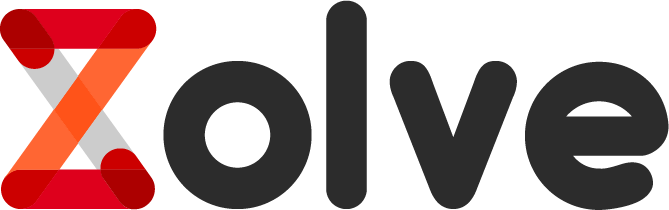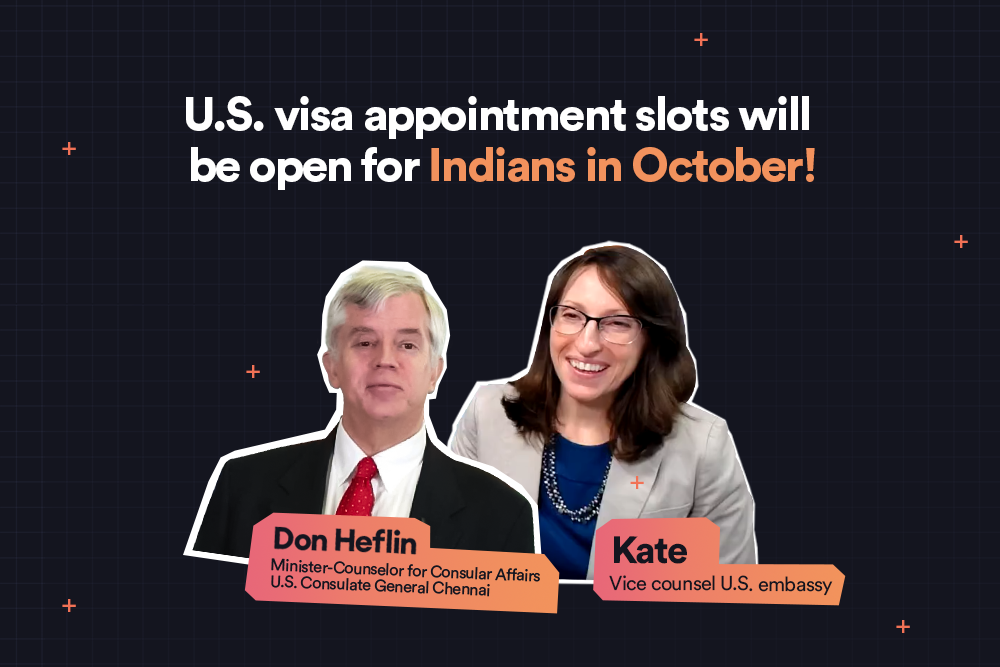Hey there good looking! Now that your virtual card is activated, there is so much more you can explore on the Zolve app. If you are confused about where to begin, here are three things that might help you get a better grasp.
How to add your Zolve Credit or Debit card to your phone wallet
Now that you are in the US and activated your Zolve virtual card, you can elevate your shopping experience by linking it to your Apple Wallet. Just follow these few simple steps and enjoy a plethora of benefits.
- Open the Wallet App
- Click the ‘Add’ button
- Select between credit or debit > Click continue
- Select your preferred Zolve card > Click continue
- Click ‘adjust your card in the frame’ or enter the details manually
- Follow the steps
- Your card will be automatically added
It’s that simple!
To add your Zolve Card on Google Play, all you need to do is:
- Open the Google Pay App
- Click on the ‘Add Card’ button
- Fill in the card details as per your Zolve Account
- Follow the steps
- Your card is ready to be used
Link your Zolve card and enjoy effortless transactions.
P.S. Since we focus on providing you with as much convenience as possible, here is a <link> to our video for the same!
What are some of the app changes that you might face when you move from India to the US?
We are thrilled that you have taken the first step toward achieving your dreams. So why not make the most of this opportunity? Did you know that you can download exclusively available apps in this region? Here’s how you change your location settings on your App Store to best suit your new location.
- Open Settings > Your Profile > Media & Purchases
- On the pop-up, select View Account > Country/Region
- Select the country you’re in
- Follow the additional steps, tap Done.
And done! You’re all set!
If you are an android user, all you need to do is:
- Go to your Play Store app
- Tap on your profile icon
- Click on Settings > General > Accounts > Device Preferences > Country > Profiles
- Select the country you’re in
And done! You’re all set!
All you need to know about your zip code update after moving to the US
Did you know that moving to the US means getting a brand new zip code? To give you more context about this, a zip code is the area code that helps stores pinpoint your full mailing address. This ZIP code is super useful, especially when making online purchases.
Usually, you’ll be asked for your ZIP code when you are billing your purchase. Make sure you’re the perfect match! Use the ZIP code you gave us for your online transactions.
Use your new US Zip code to shop effortlessly and easily book cabs!
I know what you’re thinking. Your life does become this simple in the US with Zolve. If you feel any issues or roadblocks while following the above steps, please reach out to us; we are here to help you in any way possible.
Happy Zolving!
Disclaimer: The products, services, and offerings mentioned in this blog are subject to change and may vary over time. We recommend visiting our official website for the most up-to-date information on Zolve's offerings.